First of all, you will need theses;
- iReader SD Card Reader OTG for iPhone/iPad (I bought from here)
- iDiskk Pro iPhone/iPad app (From App Store)
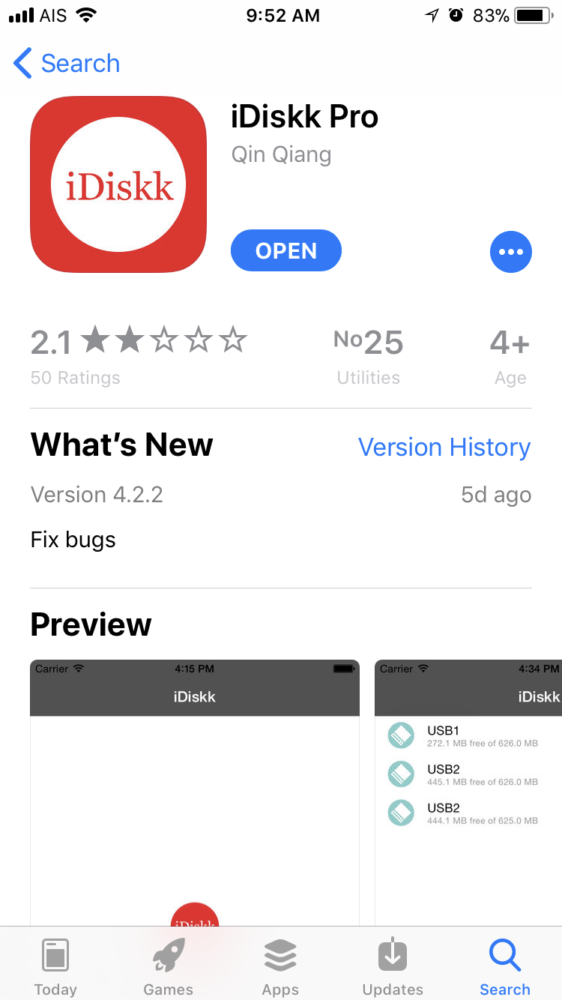
- Converter – Convert Video Audio Formats iPhone/iPad app (From App Store)
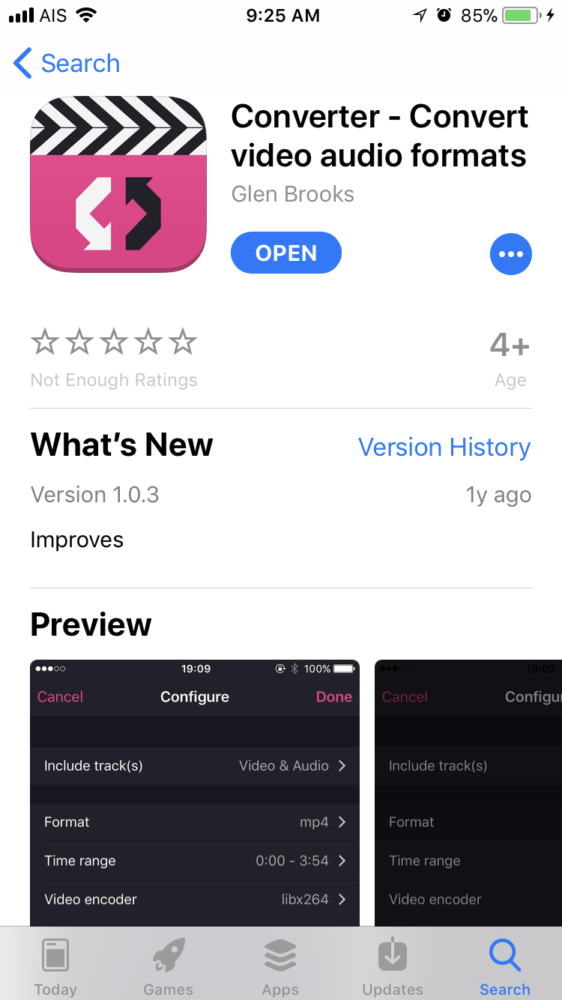
Once you have all these 3 above, you are ready to import your XAVC-S video files or even .AVI (Time-Lapse Video) from Time-Lapse app on your Sony alpha cameras.
Step by Step
- Insert your memory card to iReader
- “iDiskk Pro” app will open
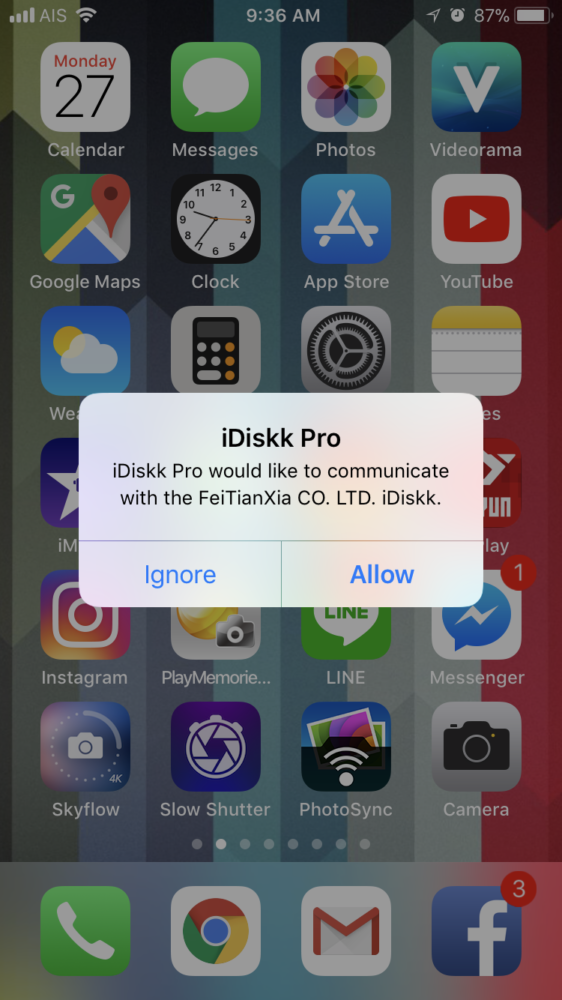
- Navigate to your XAVC-S folder here /PRIVATE/M4ROOT/CLIP
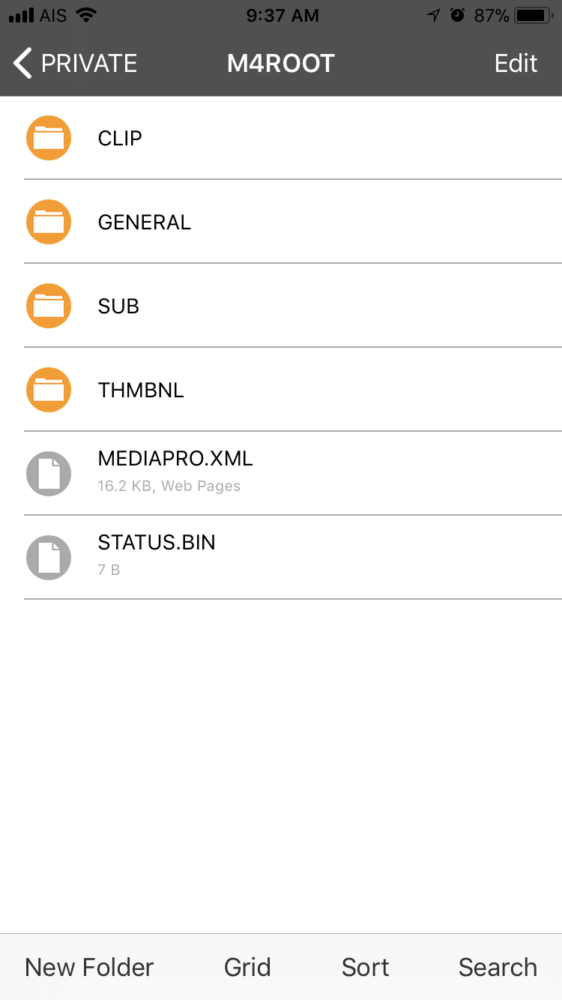
- In “CLIP” folder, you will find your XAVC-S video files here.
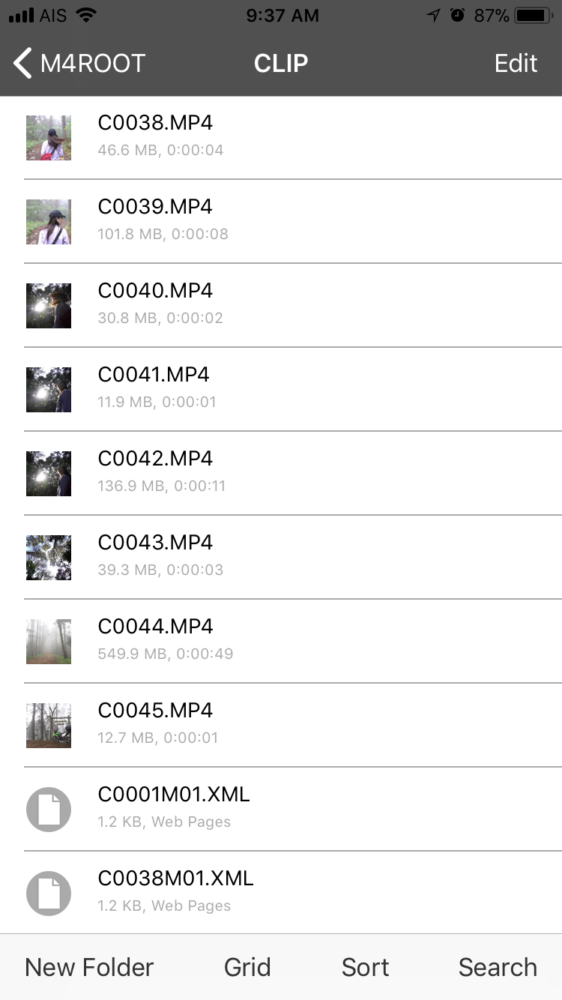
- Press on “Edit” at the top right corner and choose only “ONE” clip and then press “ACTION”
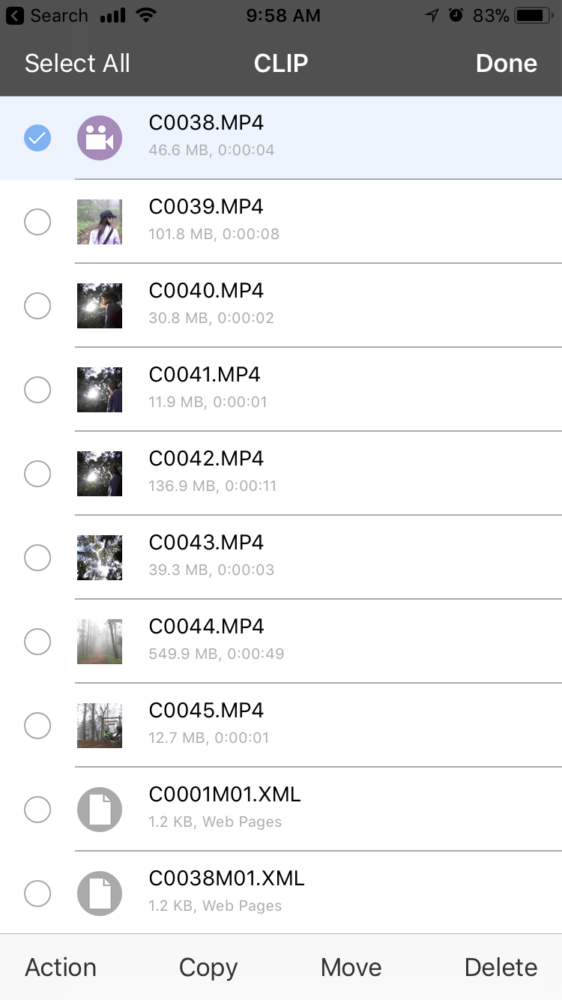
- The operation menu pops up and then choose “OPEN IN”
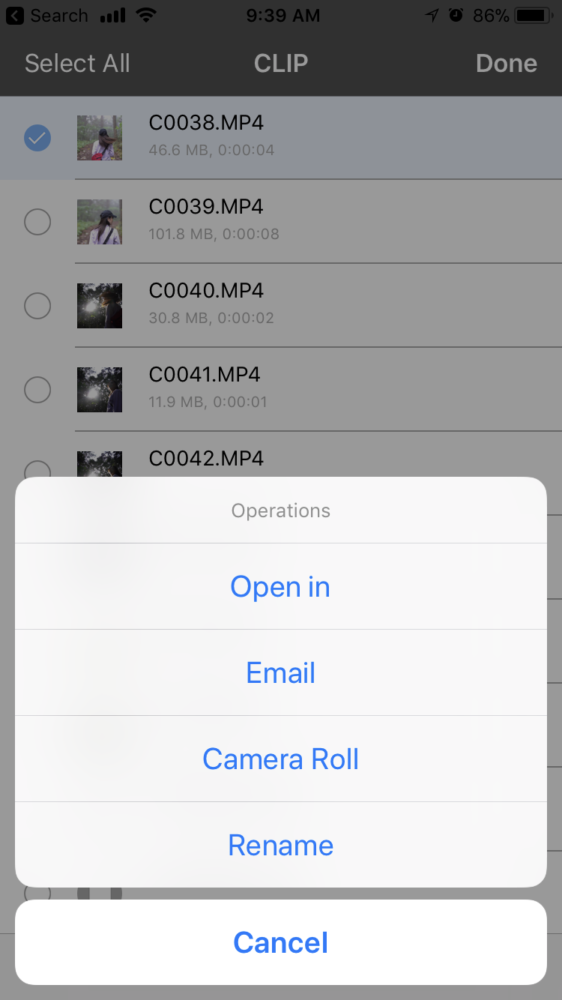
- The video will be converted and then the phone will ask you what to do, choose “COPY TO VCVT”. If you can’t find this in the list, please scroll to your right to see more options, it should be there.
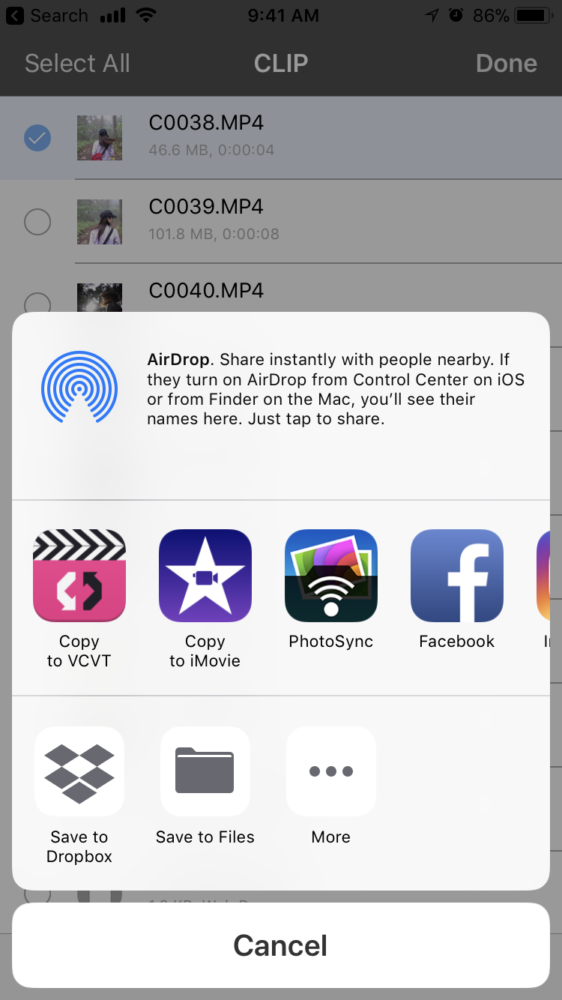
- This will open “Converter” app and you’re ready to convert this video to be able to be saved on your “Camera Roll” on your iPhone/iPad
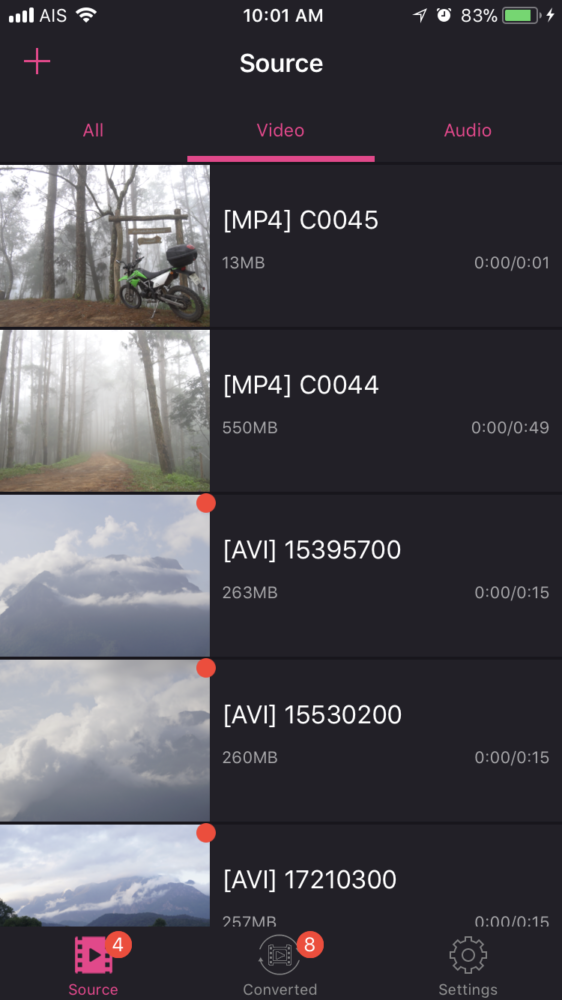
- At “Converter” app, press on the video that has been imported and then choose “CONVERT” and then choose “ADVANCE”
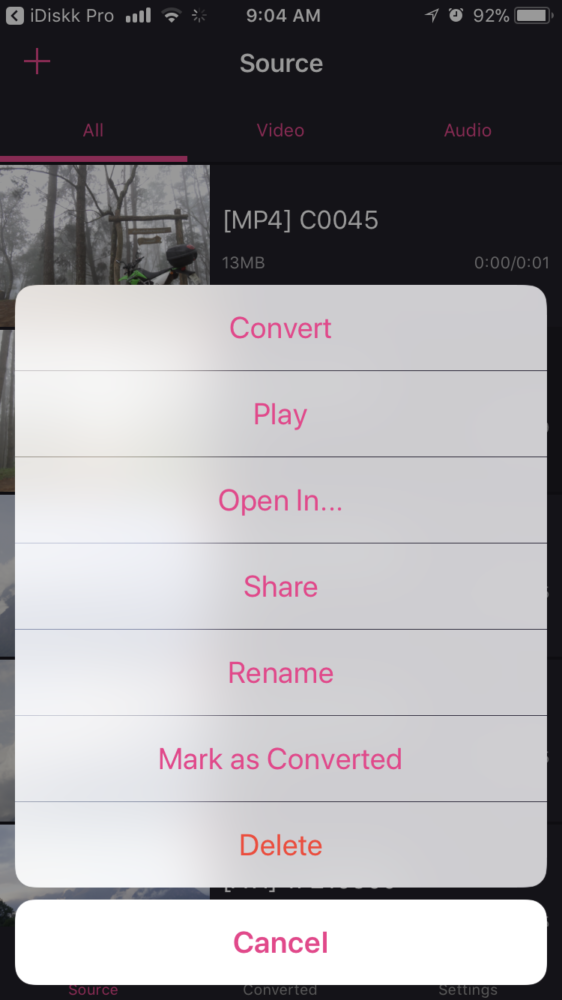
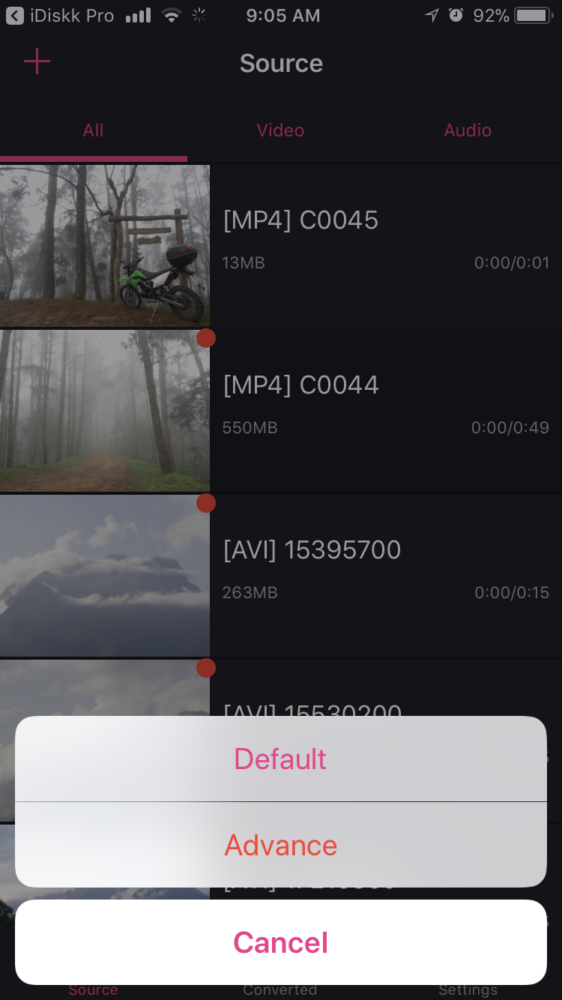
- This is very important, press “VIDEO ENCODER” and choose “mpeg4” then press “DONE”
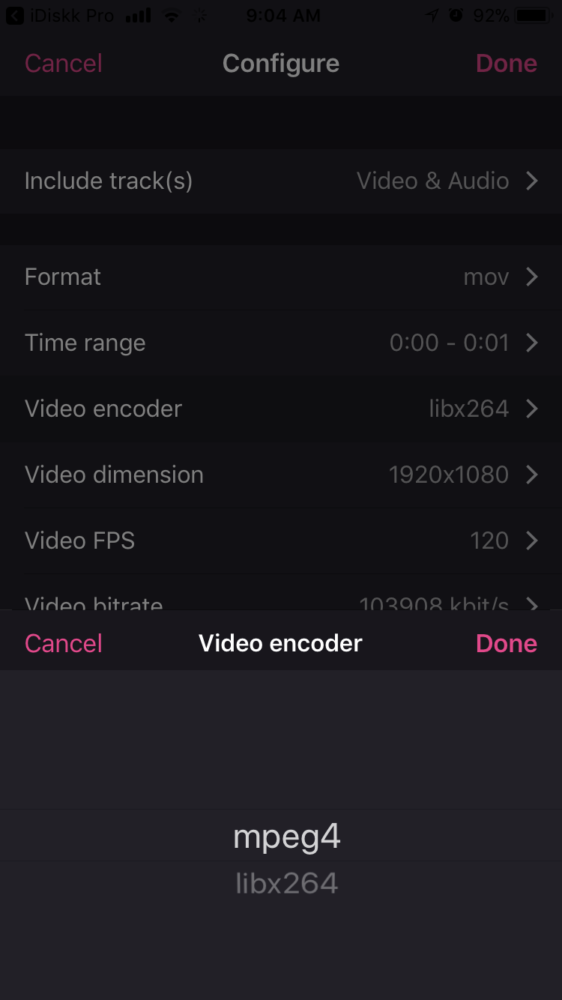
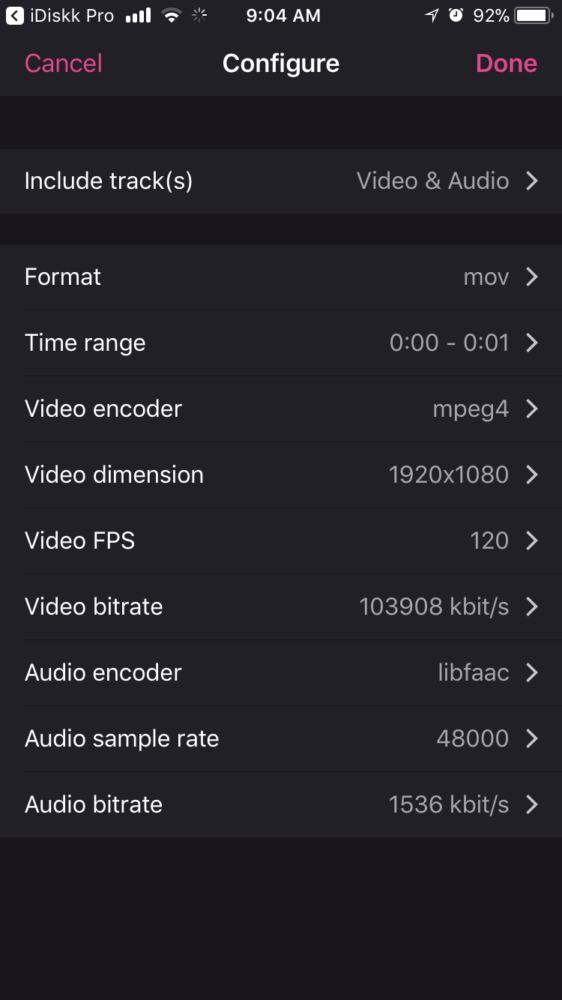
- Wait until the conversion has been completed and then press on “CONVERTED” tab on the app
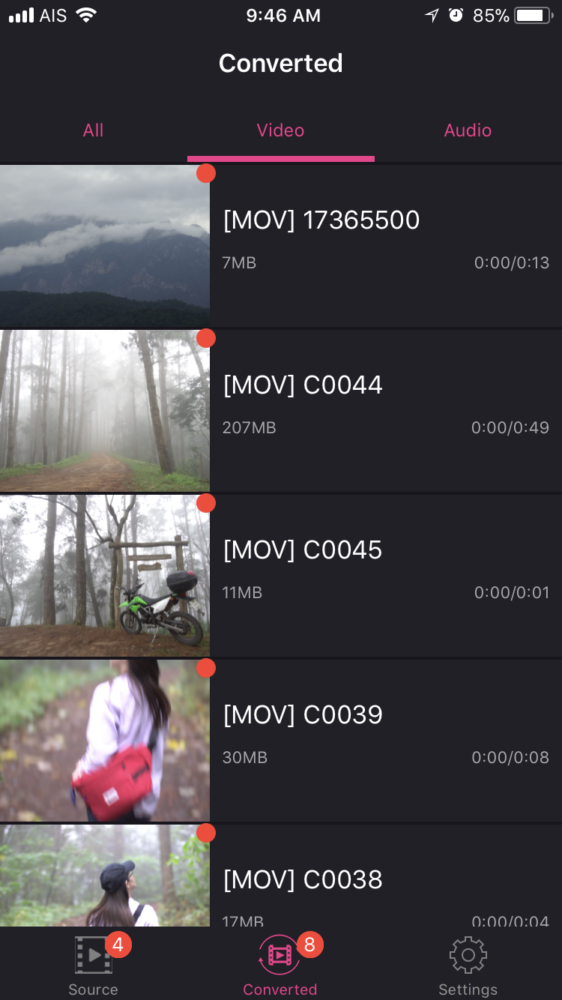
- Press on the converted video and choose “SAVE TO PHOTOS (CAMERA ROLL)
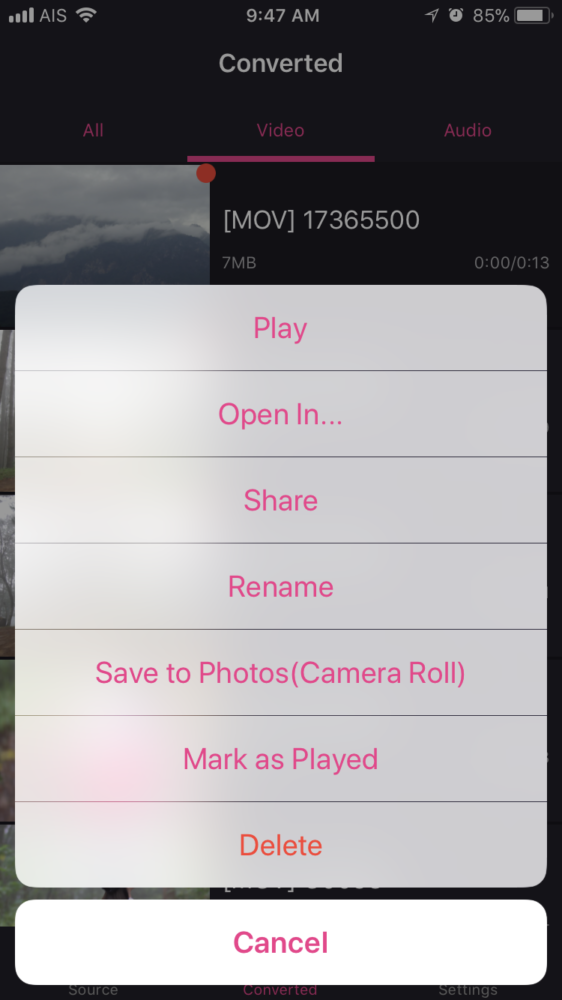
- That’s it. I tried this with my Sony a6300 camera with XAVCS HD at 100Mbs at 120p and I could import a Time-Lapse video from /PRIVATE/SONY/APP_TLPS and make it work on my phone too. BRAVO!!!!!!

